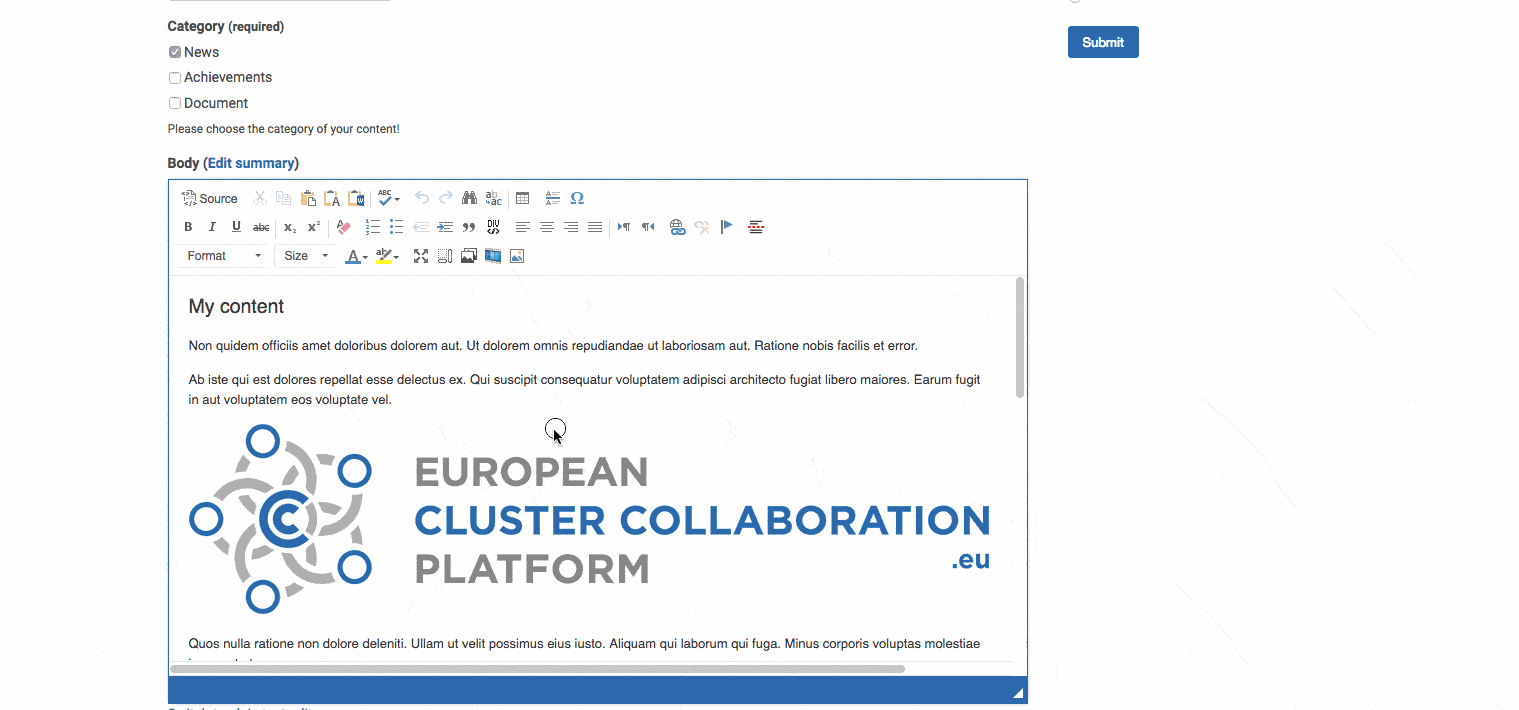Table of contents
- How to register and create a user account
- How to create a cluster profile
- How to allow another person to edit and add content to my profile
- How to add articles and events to my profile
- How to use the WYSIWYG Editor
How to register and create a user account
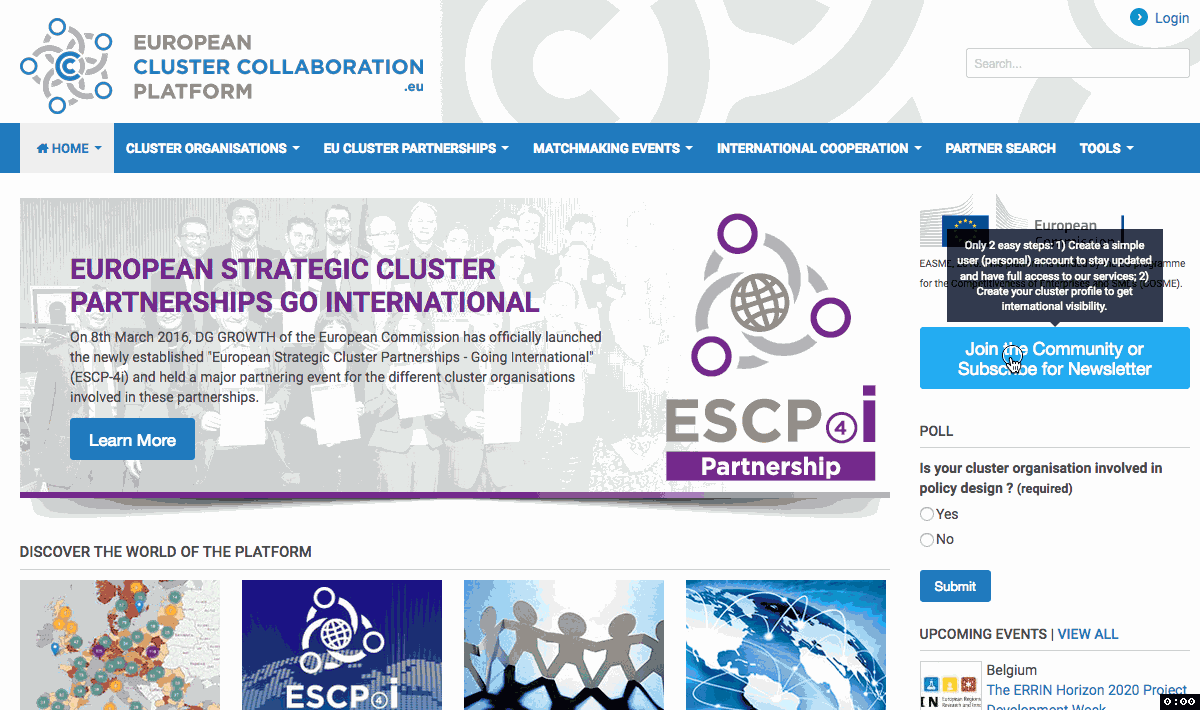
After completing the registration form like in the above video, you will recieve an email with a link to login to your account. Open the email and click on the link then follow the following steps:
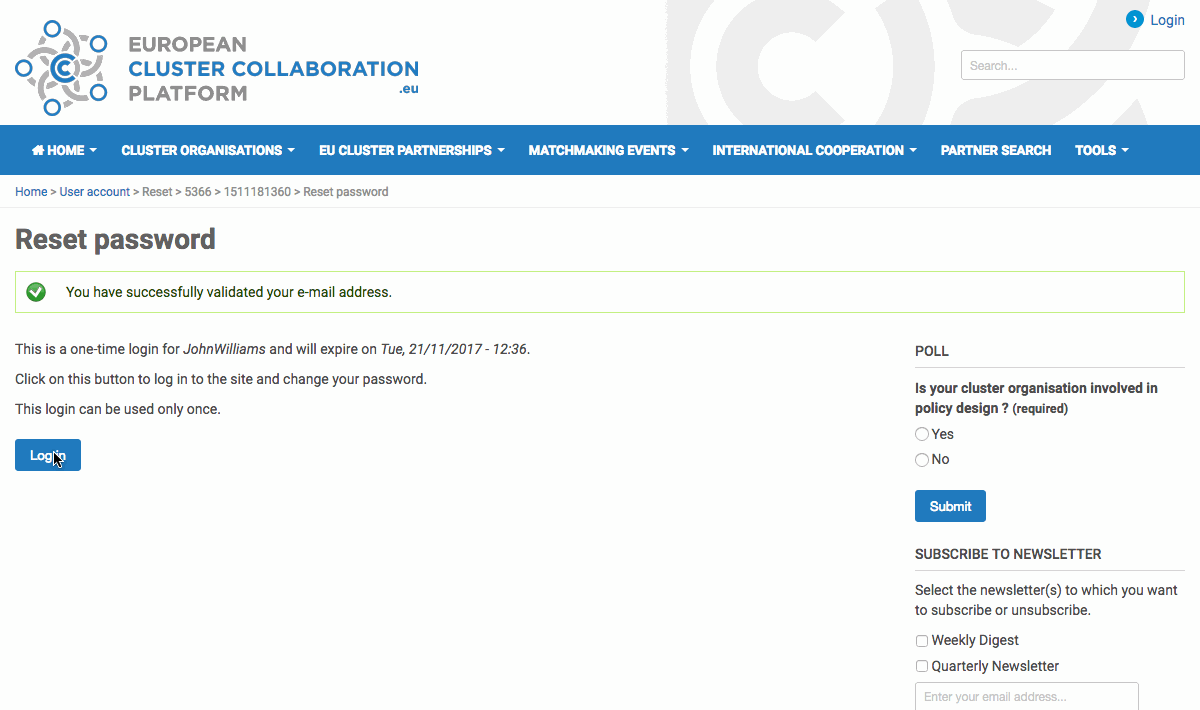
How to create a cluster profile
First you have to login to your previously created user account.
In order to have your Cluster Organisation registered in the system, click on the “Create Cluster Profile” button on the right side of any page.
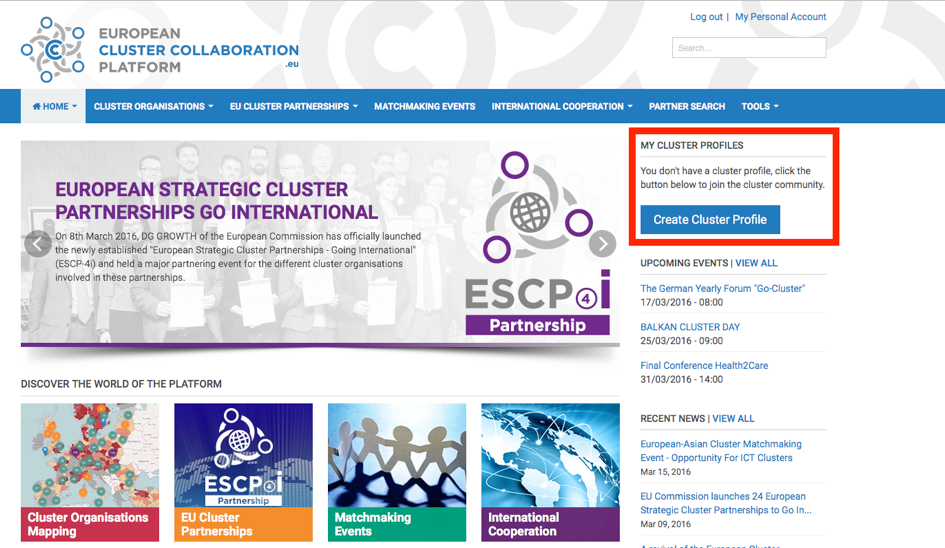
The Form of the Cluster Organisation profile is quite long to fill so we added a “Draft” Feature for you to be able to save your progress and finish up the profile any time you would like!
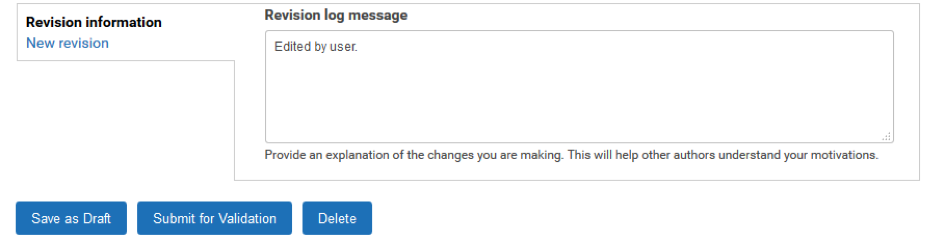
After you have Saved as Draft you can return to edit your profile at any time where you have finished the process by clicking on the Edit draft button.

When you completed your profile click on the button Submit for Validation. Please make sure you fill in all obligatory fields (marked with *), otherwise you will receive an error message showing the fields in question. If in this case you cannot yet submit to validation, don’t forget to Save Draft before leaving the page!
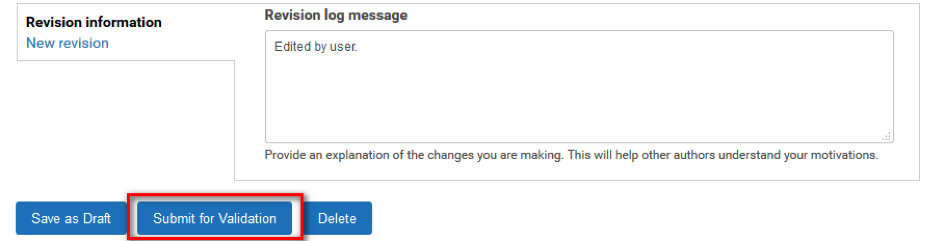
Putting your profile in a SUBMIT FOR VALIDATION status will send an email notification to our ECCP team. They will review your profiles and depending on the case will either:
- Publish it: this means your profile will become visible to all visitors of the ECCP website and its mapping tool
- Set Moderation state back to draft: in this case you will be notified by email of the reason(s) your profile cannot be published yet. You have the possibility to make the requested changes/add information and then click again on the SUBMIT FOR VALIDATION button.
Edit your profile
Once your profile was published and you want to update its content, click the button Edit Profile, make the desired changes and click on Publish button when you are ready and the new content will immediately become visible. There is no second validation from our team!

How to allow another person to edit and add content to my profile
First access your profile by clicking it
-
Click on Administrators in the profile menu
-
Click on Add people
-
Enter the email address of your colleague in the Registered email addess field and click the Add button. Important: your colleague must also have an ECCP user account!
-
Repeat procedure for each members to add

How to add articles and events to my profile
You can publish news articles and events on your cluster profile to promote your activities (after validation of your profile). To do so, click on "Manage Content“ and then you will have access to the two buttons: "Create News and Document“ and "Create Event"
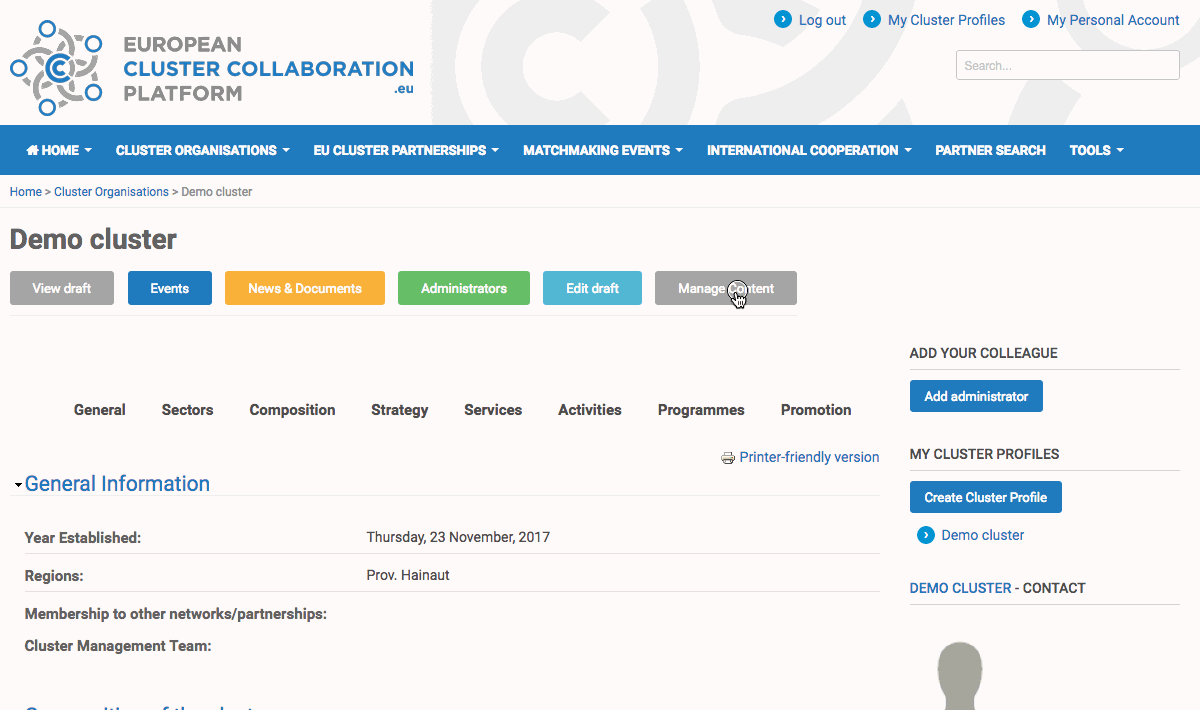
How to use the WYSIWYG Editor
How to insert an image
You can use the Media tool:
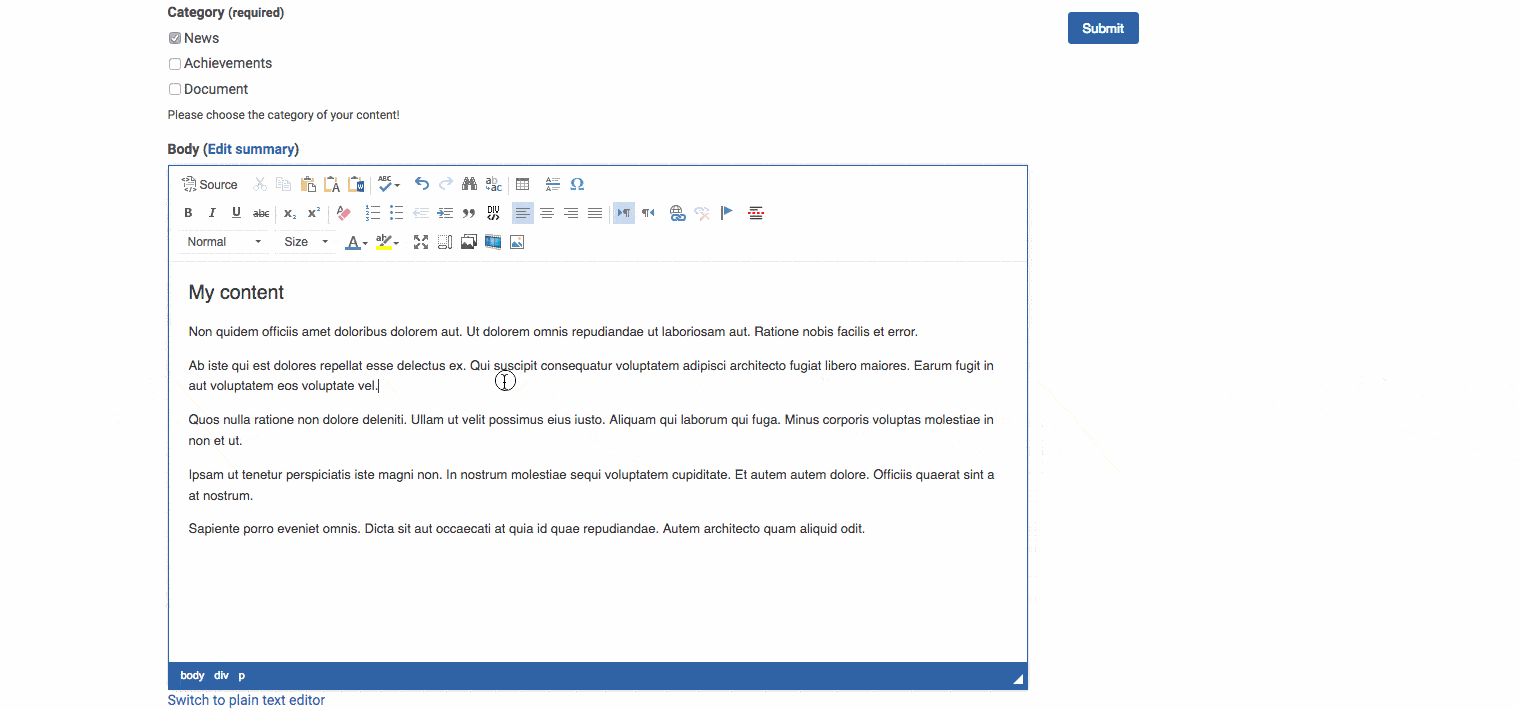
Or the Image tool:
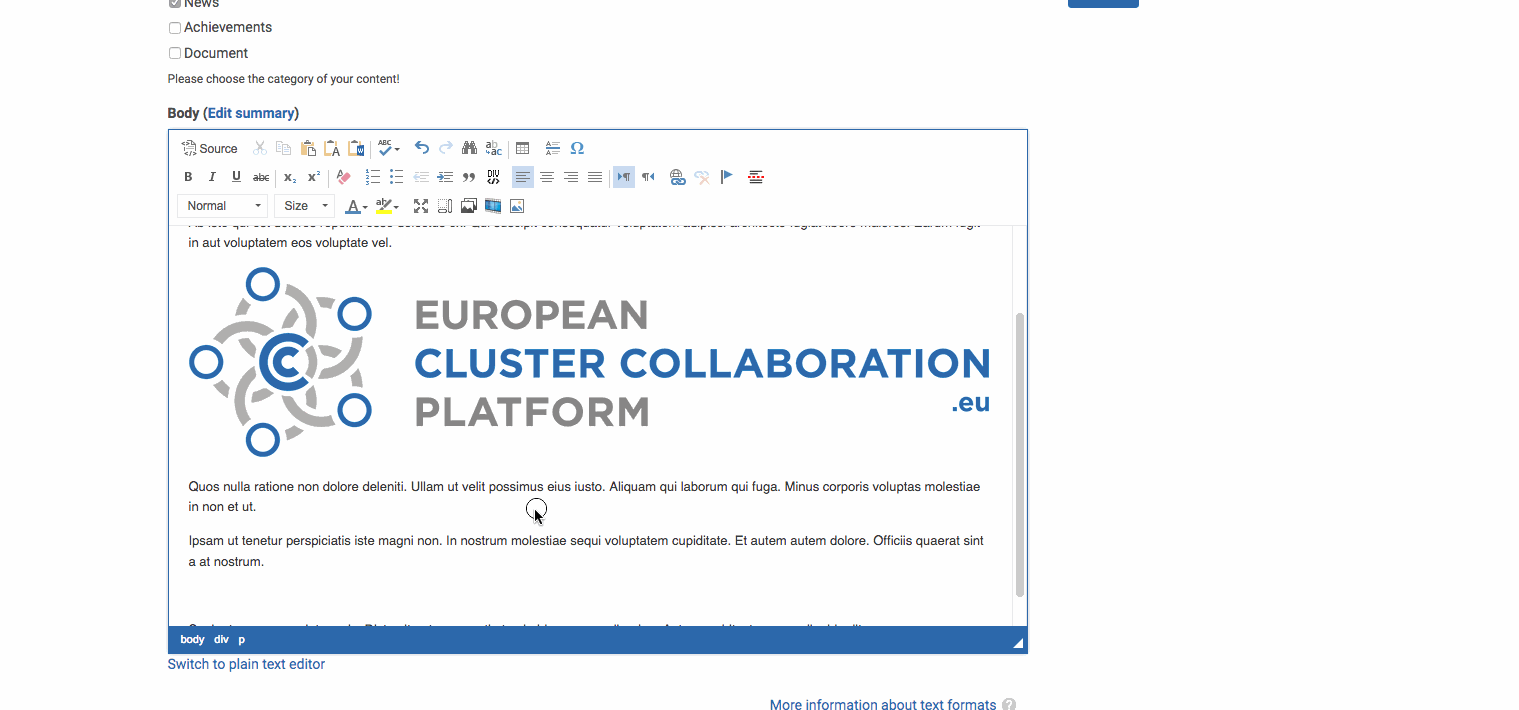
How to insert a video